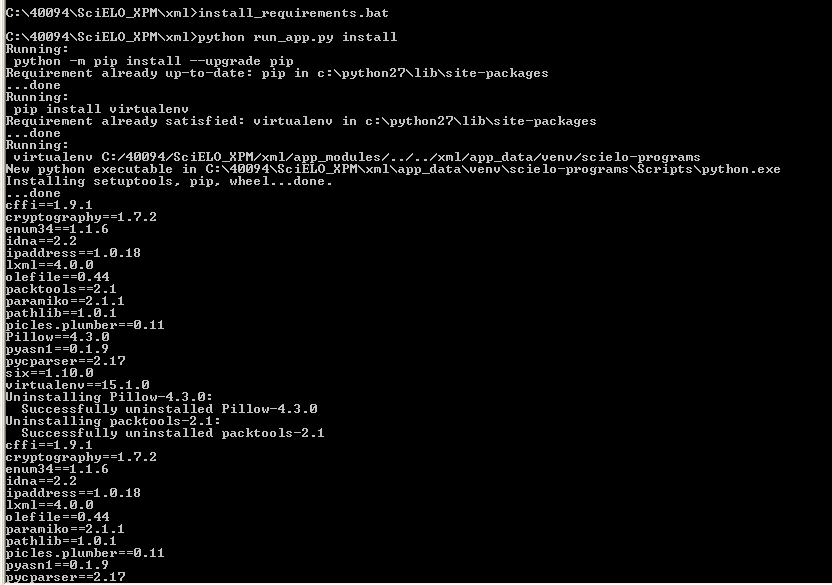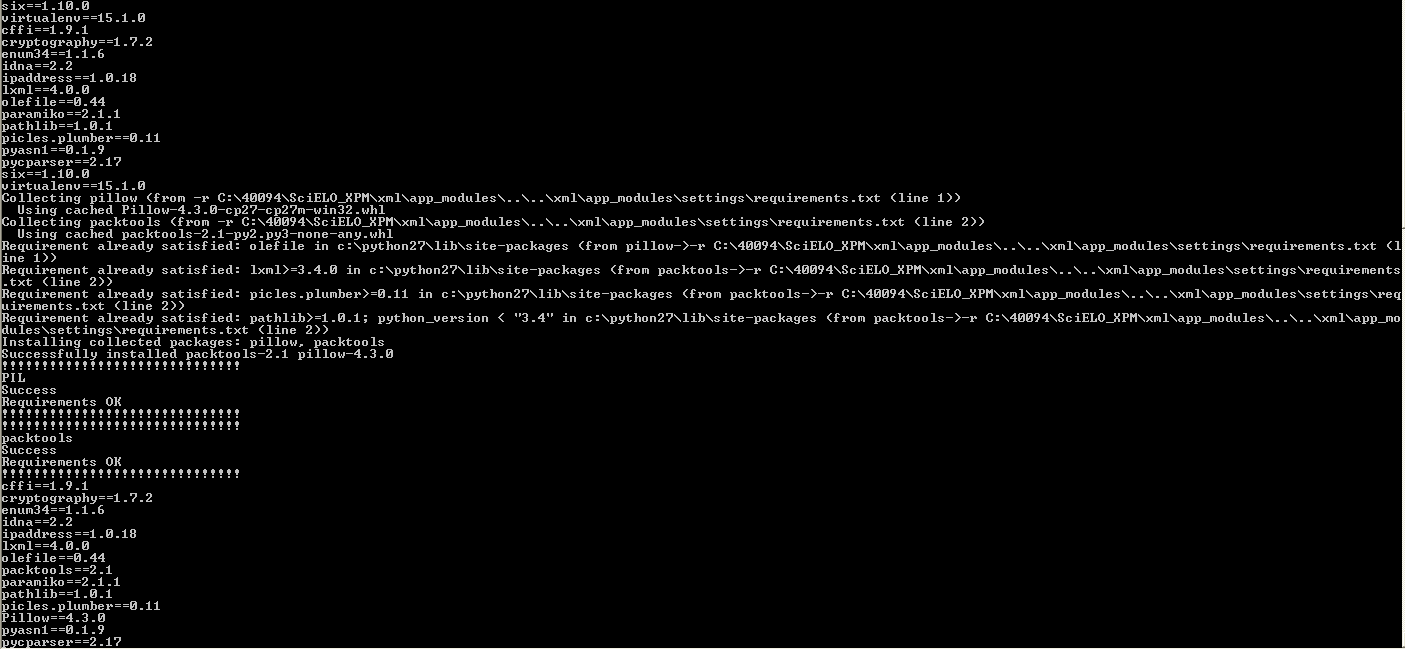How to install¶
XML Package Maker¶
Install and/or check the requirements
Download the installer
Run the installer
Inform the application location
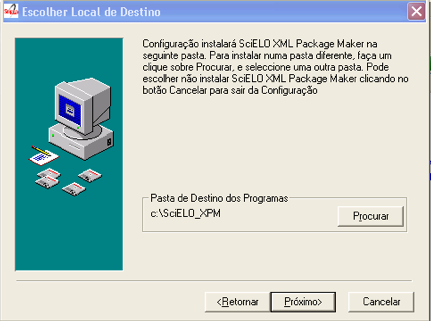
Open a terminal (cmd) and execute the following commands:
Execute the command below to go to the folder where the script install_requirements.bat is:
cd <LOCAL DE INSTALACAO XPM>\xml
For instance:
Expected:
Execute the command below to install the requirements install_requirements.bat:
install_requirements.bat
For instance:
Expected:
Markup¶
Install and/or check the requirements
Download the installer
Run the installer
Configure:
- Application’s folder: complete with the application name for the Programs Menu
- URL: SciELO Collection URL
- Programs’s destination folder: location of the programs folder (bin)
- Data destination folder: location of the data folder (serial). Repeat the same value of the previous field.
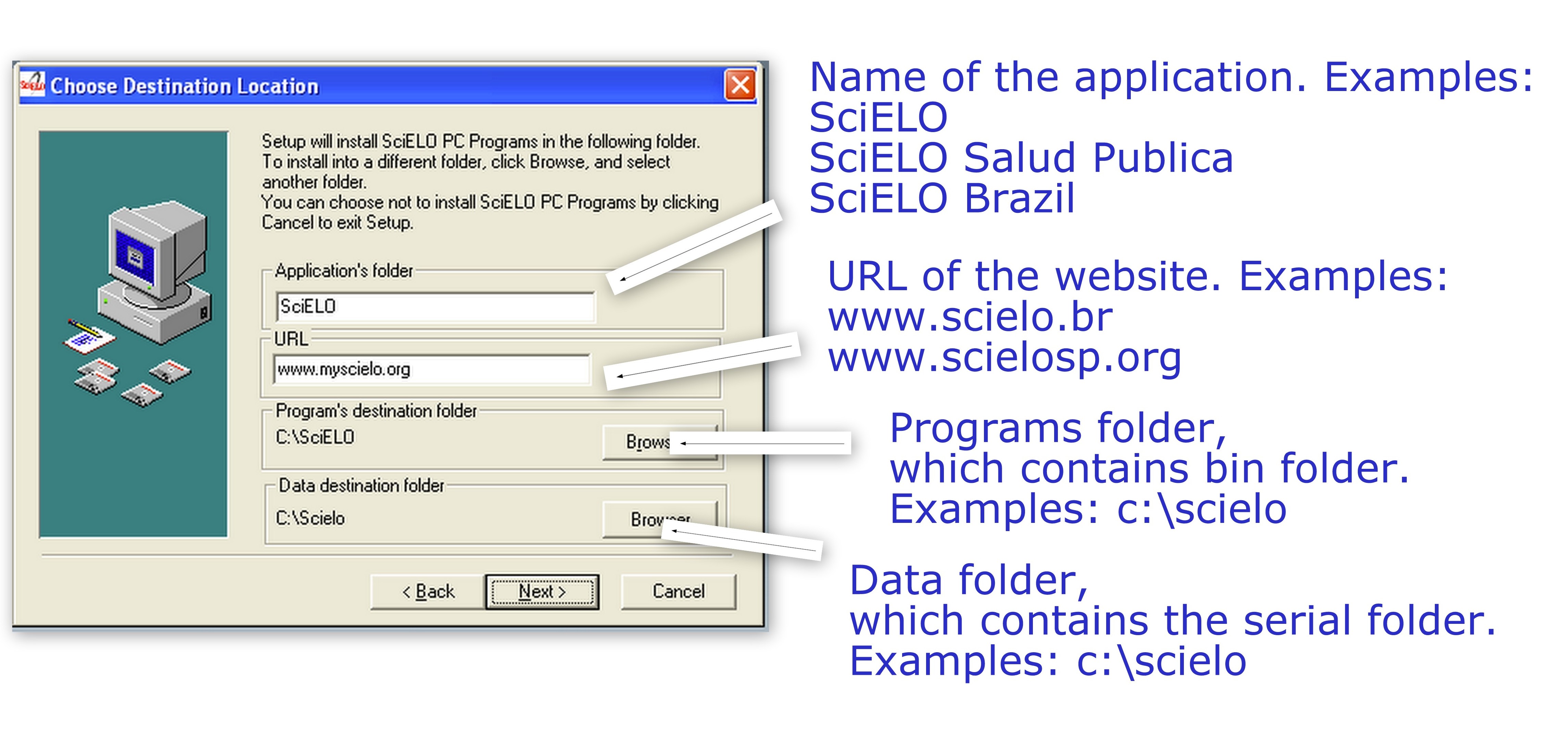
Select:
- Markup: program to identify the bibliographic elements in the articles/texts
- Markup - Automata files (opcionalmente): examples of files for automatic markup

Open a terminal (cmd) and execute the following commands:
Execute the command below to go to the location of install_requirements.bat:
cd <LOCAL DE INSTALACAO SciELO Markup>\xml
For instance:

Expected:

Execute the command below to install the requirements install_requirements.bat:
install_requirements.bat
For instance:

This command will display several lines, the main result expected is:
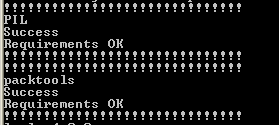
SciELO PC Programs Completo: Title Manager, Converter, Markup, XPM etc¶
Install and/or check the requirements
Download the installer
Run the installer
Configure:
- Application’s folder: complete with the application name for the Programs Menu
- URL: SciELO Collection URL
- Programs’s destination folder: location of the programs folder (bin)
- Data destination folder: location of the data folder (serial).
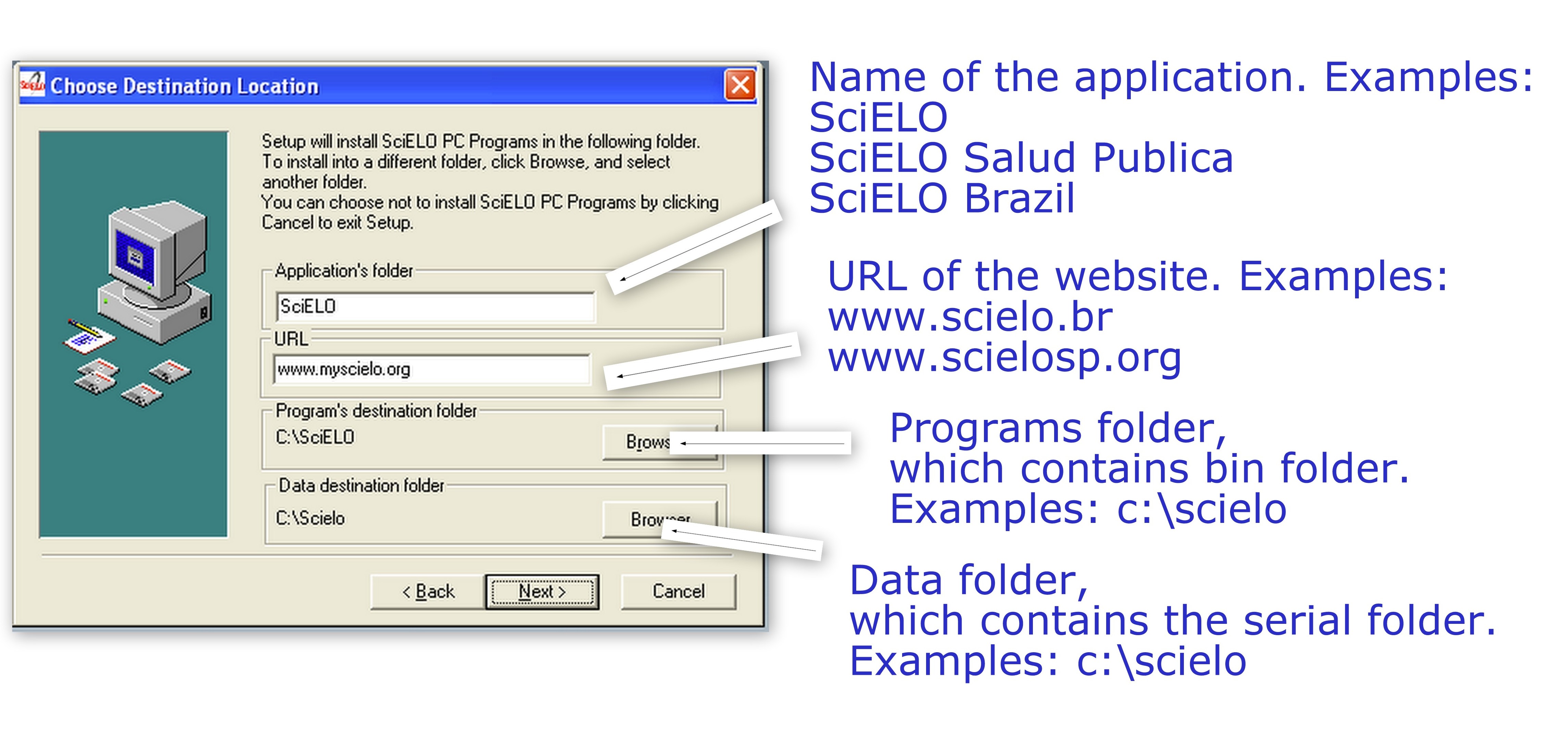
Select the programs:
Title Manager: program to manage journals and issues databases
Converter: program to load the marked documents into the database
XML SciELO: (opcional) program to create XML format for PubMed

Open a terminal (cmd) and execute the following commands:
Execute the command below to go to the location of install_requirements.bat:
cd <LOCAL DE INSTALACAO SciELO Markup>\xml
For instance:

Expected:

Execute the command below to install the requirements install_requirements.bat:
install_requirements.bat
For instance:

This command will display several lines, the main result expected is:
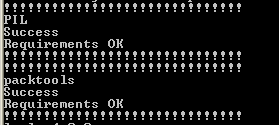
How to configure¶
XML Package Maker and XML Markup¶
By default the program works considering Internet access available, no proxy for internet access, and use of packtools as an XML structure validator (instead of the style-checker).
For cases where internet access is done via proxy or there is no internet access, it is necessary to edit the example file scielo_env.ini available in ?/bin/ with the following parameters:
- PROXY_ADDRESS:
- complete with proxy, if applicable
- ENABLED_WEB_ACCESS
- complete with “off” only if there is no internet access
- XML_STRUCTURE_VALIDATOR_PREFERENCE_ORDER=packtools|java
- complete with “packtools|java” if you want to use packtools to validate XML
Example of completed parameters:
PROXY_ADDRESS=123.456.789:1234 ENABLED_WEB_ACCESS=off XML_STRUCTURE_VALIDATOR_PREFERENCE_ORDER=java|packtools
Title Manager and Converter¶
Configure the environment variable BAP:
Set OS23470a to the environment variable BAP, by acccedeng the Windows menu: Control Panel -> Performance and Maintenance -> System -> Advanced Settings -> Environment variables.
Check if the variable already exists. If it does not, click New and enter the value.
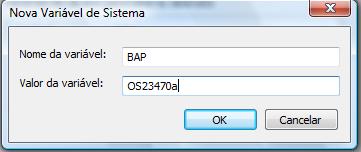
XML Converter¶
PDF, XML and imagens to the local web site¶
Inform to XML Converter the location of local web site in order the PDF, XML and images files be copied to the local web site. Edit the file c:\scielo\bin\scielo_paths.ini, the line:
SCI_LISTA_SITE=c:\home\scielo\www\proc\scilista.lst
Replace c:\home\scielo\www by the local web site location. For instance:
SCI_LISTA_SITE=c:\var\www\scielo\proc\scilista.lst
Validation of tables and formulas¶
Tables and formulas are required to be coded by default.
To change this level of demanding, edit the corresponding file: c:\scielo\bin\scielo_collection.ini:
CODED_FORMULA_REQUIRED=off
CODED_TABLE_REQUIRED=off
Set to off not to require coded table and formula.